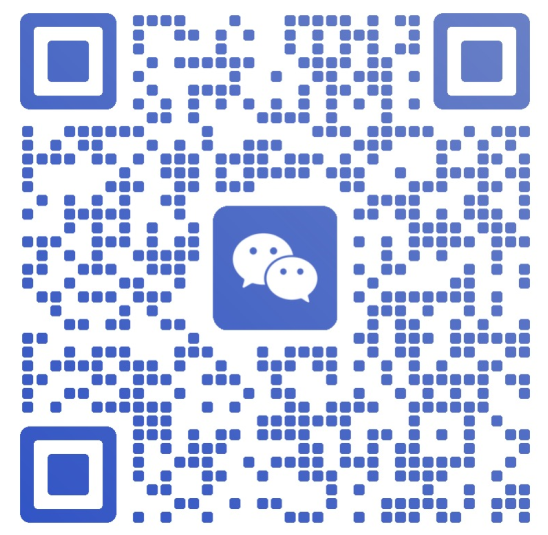VMOS is a powerful app that enables users to run a virtual Android operating system on their existing Android device.
This guide will help you understand how to set up and use VMOS for Android to maximize its potential.
Whether you're a developer, gamer, or tech enthusiast, VMOS offers a versatile environment for running apps, testing software, or simply exploring a secondary Android system without affecting your primary OS.
Getting Started with VMOS Android
Before diving into the functionality of VMOS, it’s important to set up the app correctly. Follow these initial steps to prepare your device and install VMOS:
Visit the official VMOS website and then choose Android Version
Install the App: Open the downloaded APK file and follow the on-screen instructions to complete the installation process.
Setting Up VMOS on Android
Once installed, follow these steps to configure and personalize your VMOS virtual machine:
Launch VMOS: Open the app and select the version of Android you want to install as your virtual operating system. The app may take a few minutes to initialize.
Customize Settings: After the virtual system is set up, you can adjust settings like resolution, system language, and allocated resources (RAM and storage).
Install Apps: Use the built-in app store or APK installer to add apps to your virtual machine. This environment operates independently, so you can safely experiment without affecting your main system.
Enable Root (Optional): If you need a rooted environment, you can activate root permissions in the VMOS settings.
Using VMOS for Everyday Tasks
VMOS offers a range of use cases that cater to different needs. Here's how you can use VMOS for specific purposes:
Testing Apps: Developers can test apps in a sandboxed environment without risking the stability of their main OS.
Running Root-Required Apps: Use VMOS to run apps that require root permissions without rooting your primary device.
Gaming: Play modded games or use cheats safely in the virtual machine without worrying about bans or OS damage.
Privacy Protection: Keep sensitive apps or data isolated in the virtual environment for enhanced security.
Advanced Tips for Using VMOS
To optimize your VMOS experience, consider the following tips:
Allocate sufficient RAM and storage to the virtual machine for smooth performance.
Regularly update VMOS to access new features and fixes.
Back up important data within the virtual machine to avoid accidental loss.
Use the "Floating Window" mode to multitask between the virtual and primary systems seamlessly.
FAQs about Using VMOS
1. Does VMOS drain my battery quickly?
Running VMOS can consume more battery due to the resources required to operate a virtual system. It's recommended to use VMOS when your device is fully charged or connected to power.
2. Can I transfer files between my primary OS and VMOS?
Yes, VMOS allows file transfers between the host system and the virtual machine. Use the built-in file-sharing feature for seamless transfers.
3. Is VMOS safe to use?
VMOS is safe to use as long as it is downloaded from the official website or trusted sources. It operates in an isolated environment, ensuring the security of your primary OS.
Conclusion
VMOS for Android is a versatile tool that empowers users to explore a virtual environment on their devices. Whether you're testing apps, running root-required software, or gaming with mods, VMOS offers a secure and independent system for your needs.
By following the steps outlined in this guide, you can set up and use VMOS effectively while optimizing your Android experience.
Try VMOS today and unlock the full potential of a virtual Android operating system!