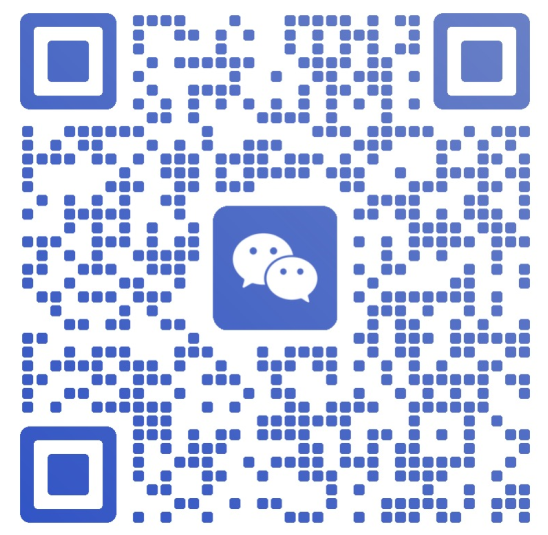How to Set a Proxy on VMOS Cloud?
For users seeking a more stable proxy choice to lower the risk of being IP-blocked on android cloud phones, VMOS Cloud provides a smart solution for this. Keep reading to see how to add a proxy or vpn based on your needs, and the useful information you should consider before a setting.
1. How to choose Static IP and Dynamic IP
Find the Proxy IP in the right sidebar first, it provides the Static IP and Dynamic IP you can choose for. And there are some usage scenarios as follows to consider.
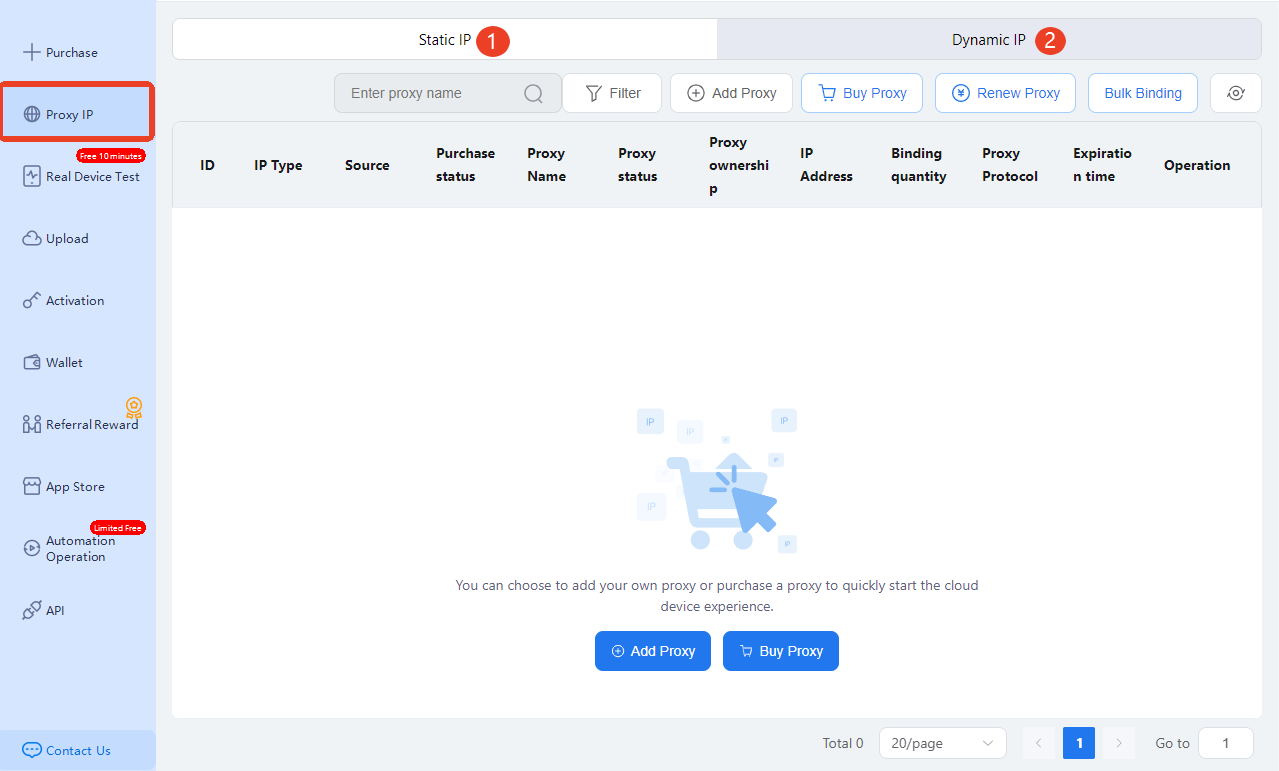
Static IP: this permanently locate on the same IP address, which suits for devices that require connection constantly and stably
VMOS Cloud supports exclusive static residential IP to act like a real user over 80 countries and regions. Users can make each account fixed with an independent IP address, and completely eliminate its connection.
Require fixed IP address for external access such as web/ mail server hosting
Remote devices operation that need access by a fixed IP
Enterprise dedicated network connection between branches
Dynamic IP: many individual users select this because of its flexible connectivity and cost-effectiveness.
Be allocated on demand even for a large number of devices
Change IP automatically without manual settings
Lower the risk of being attacked and tracked
Public dynamic IP to temporary users on Cafes or Airports
2. How to set Proxy on VMOS Cloud
Before that, let's simply introduce the usage difference between Proxy and VPN. They all can support you to hide the real IP address.
Proxy:
Based on http and socks agreements, and easy to configure. VMOS Cloud supports one-click to set, and build the long-term relationship with many reliable IP Providers like IPWEB, Kookeey, IPFoxy, IPIdea, IPdodo, SpaceProxy. The trusted ISPs can ensure high stability and 99% uptime.
Fast enough so that it meets the needs for gameplay acceleration
Frequently switch the IP for development and testing purpose
Protect against hackers
VPN:
High security makes it encrypt all data access
Transmit sensitive data such as bank operations, corporate emails
No matter which one you choose, a paid proxy is more recommended and reliable than a free one. If do not want to set the Proxy manually, you can consider:
1.Click Buy Proxy on VMOSCloud to run your cloud mobile phones.
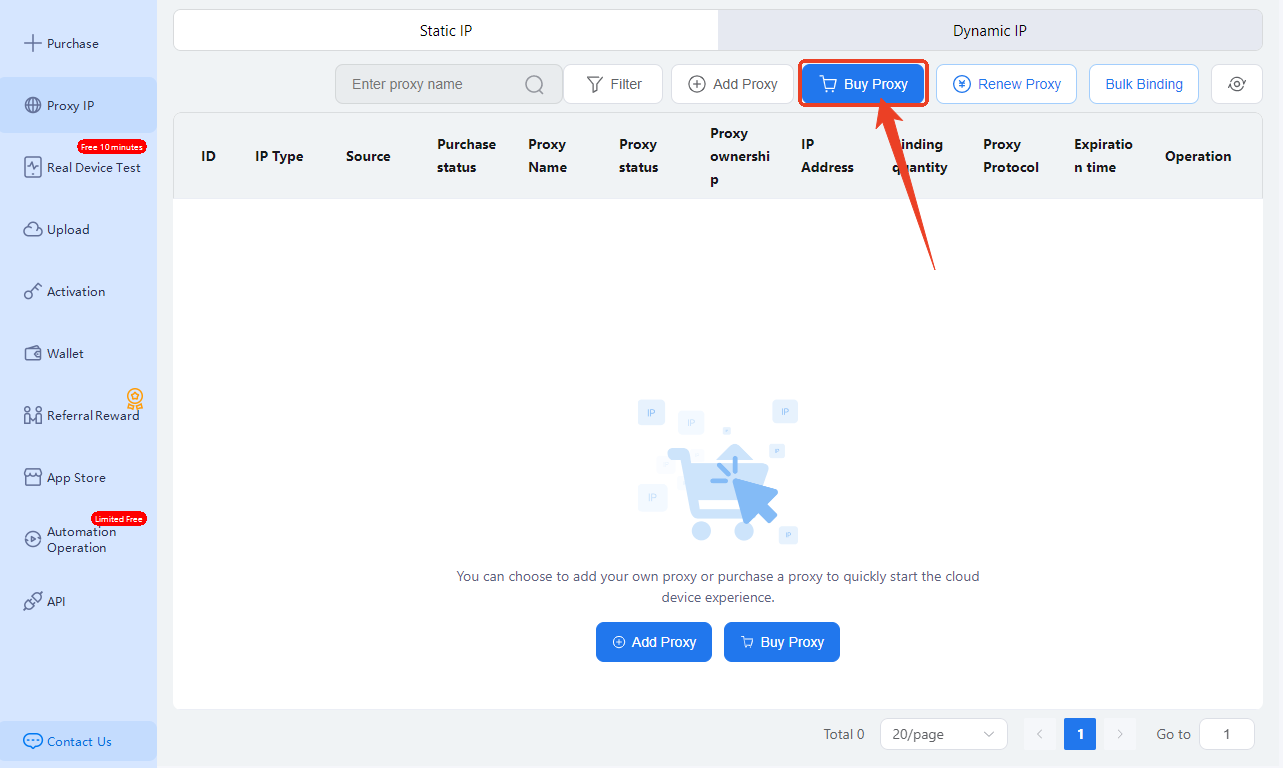
2.Select Proxy plan based on your needs, including IP type,IP provider,region, purchase duration (subscribe time), and purchase quantity (or scroll down to customize its quantity).
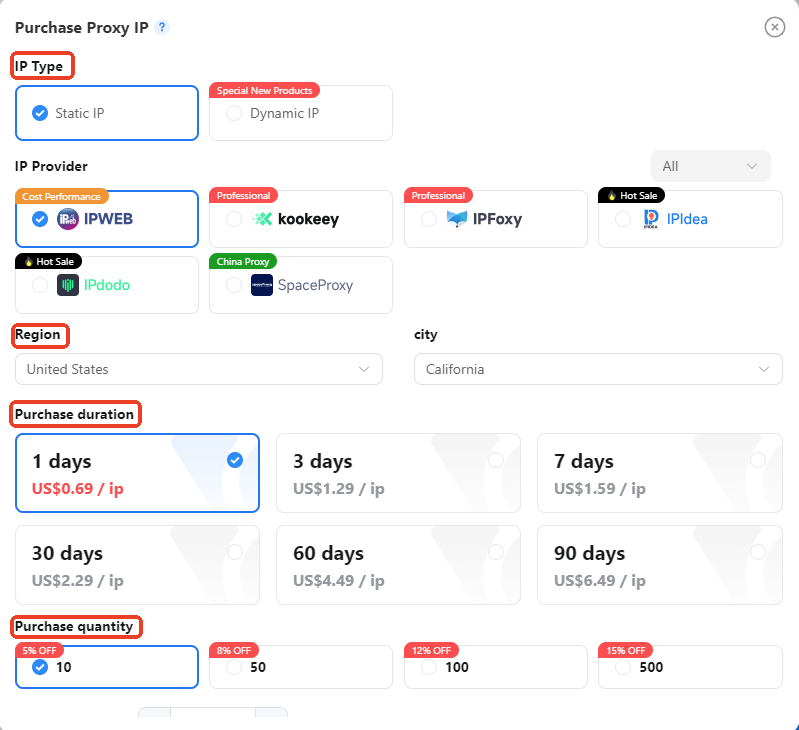
3.Then select Payment ways you like on Online Payment, or just use your account balance on Wallet Payment to finish the purchase.

4.Now please click the Bind, a window will pop up that allows you to assign the proxy to any cloud phone already purchased, select one and confirm with OK.
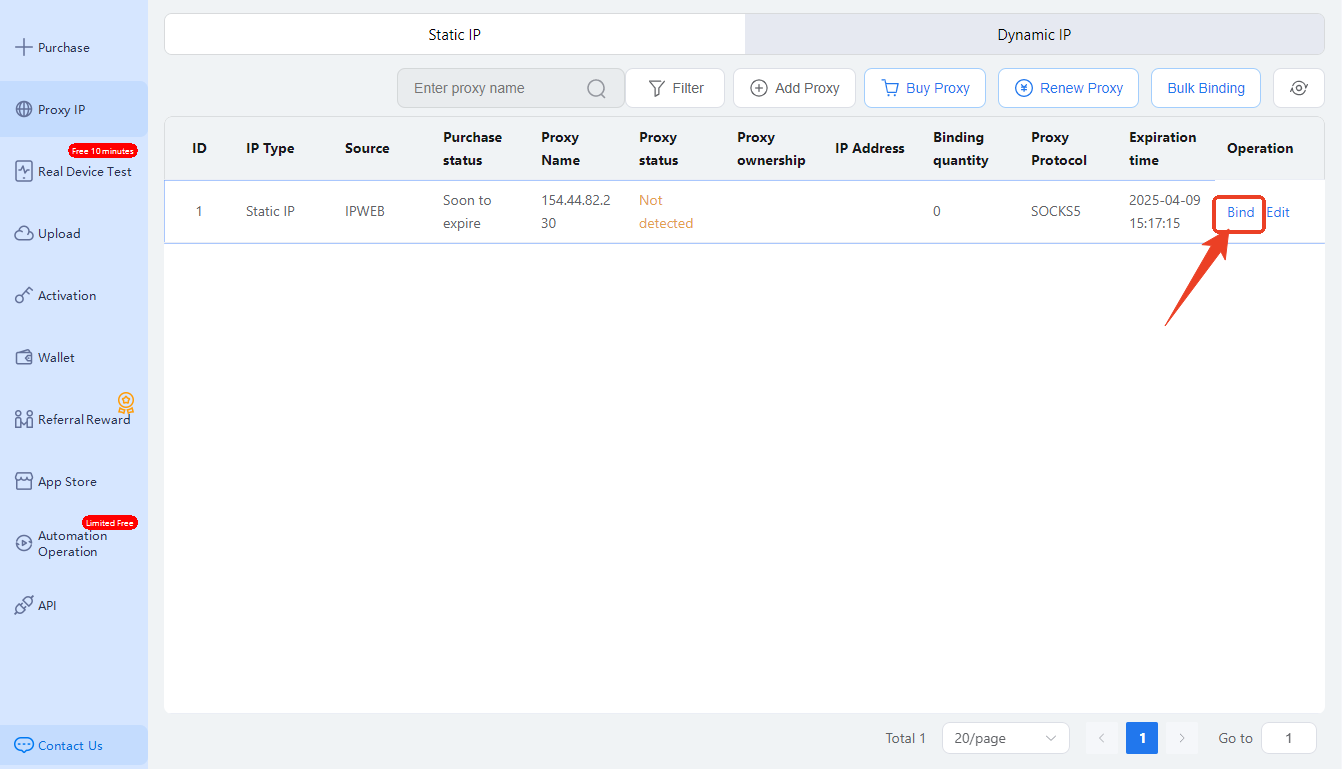
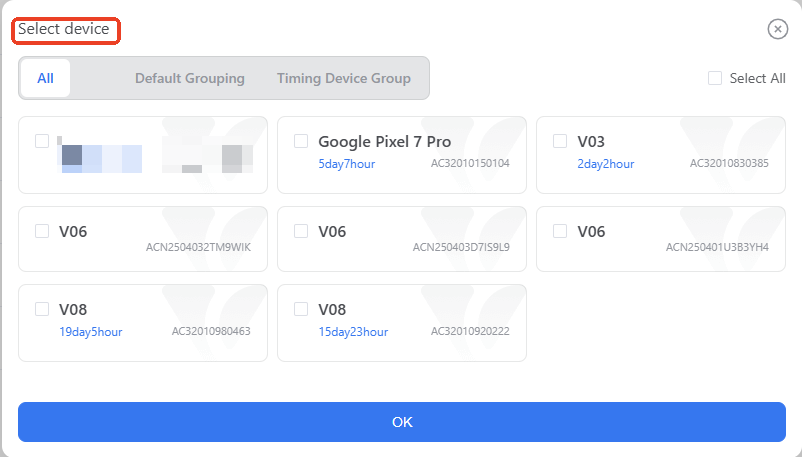
If there are many android cloud phones need to bind at the same time, try Bulk Binding-> select device groups->confirm binding to free your hands. Please make sure you have enough IP quantities.
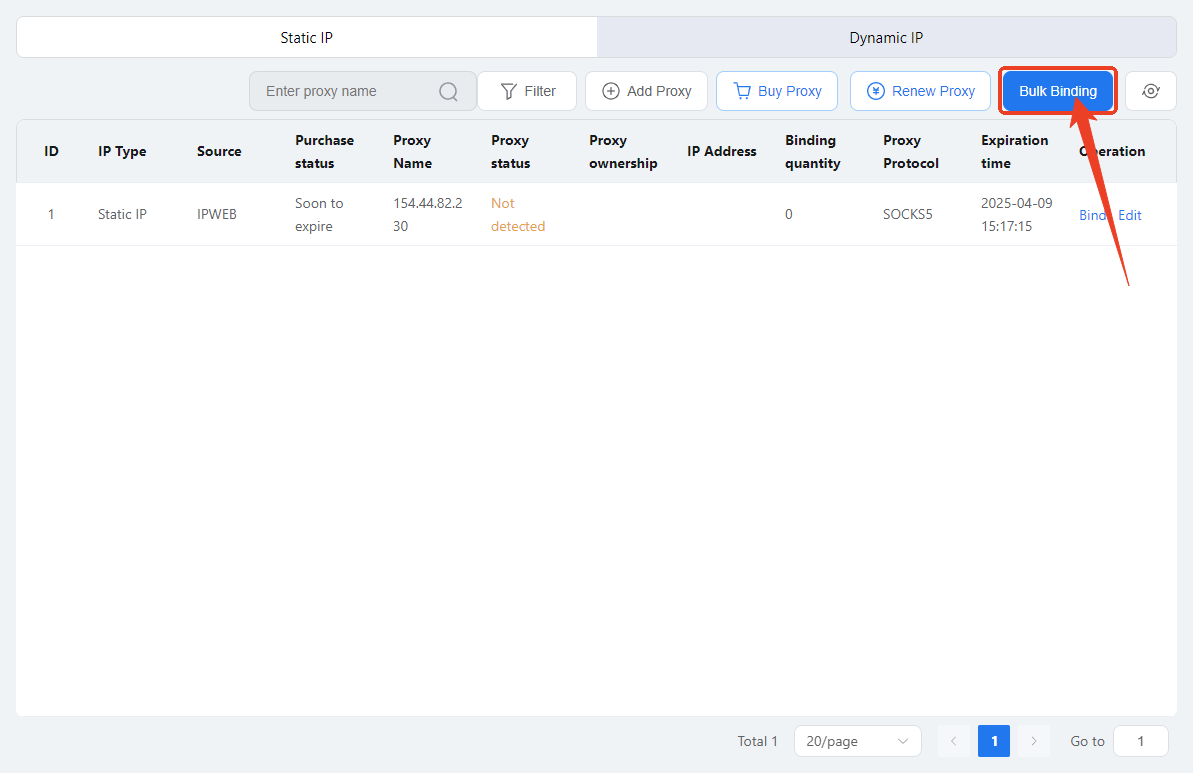
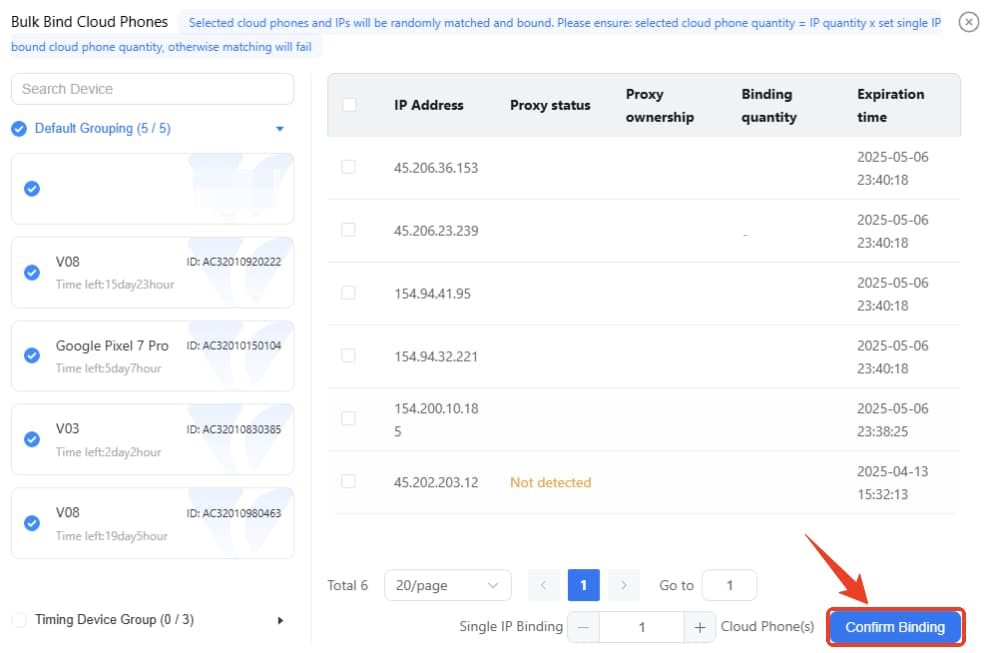
3. How to add Proxy or VPN on VMOS Cloud Manually
If you want to set the ip by yourself, please scroll down to see the details.
1.Find the Add Proxy in the menu bar.
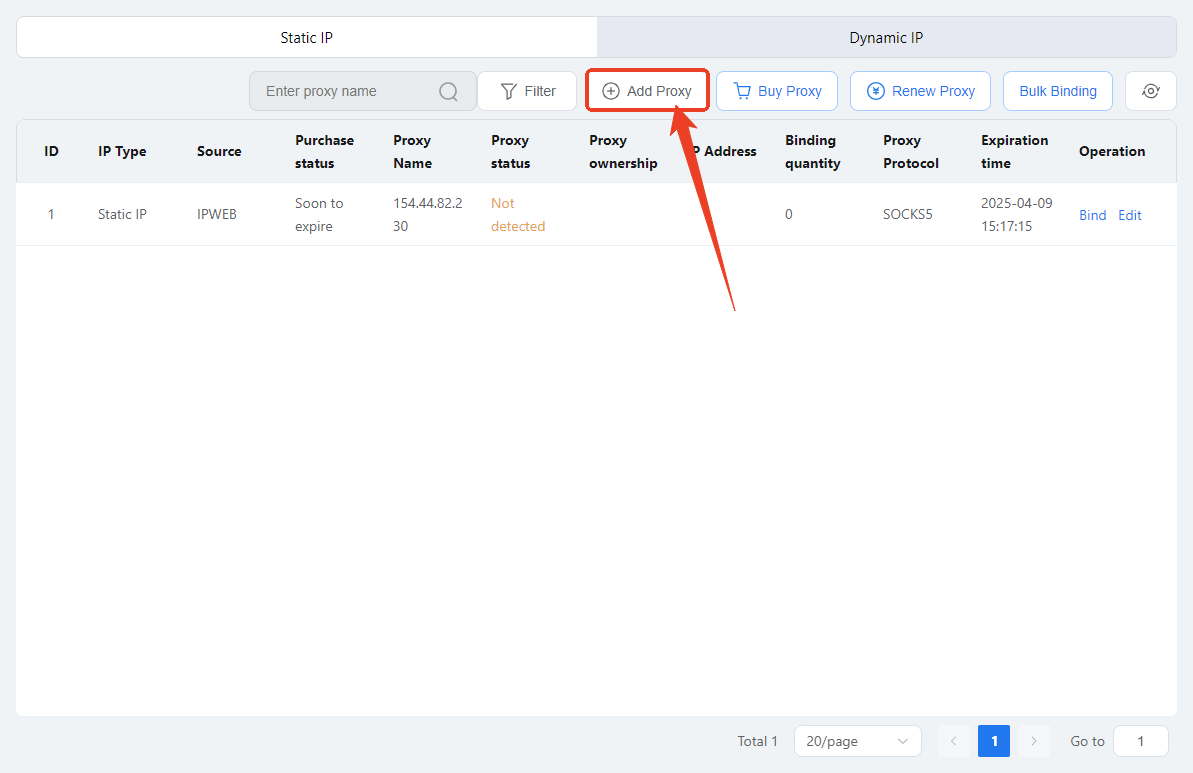
2.Fill in the Proxy details you want to configure with.
Proxy type: now supports protocols with SOCKS5, HTTP, HTTPS. SOCKS5 is a proxy protocol that is suitable for most scenarios.
Proxy method: proxy and vpn available to set.
Proxy name
Server address: enter the IP address or domain name of the proxy server. The formats usually be like proxy.example.com or 192.168.1.1 (example)
Port number: usually be the numbers at the end of colon, and its formats will be like proxy.example.com:8080 (example).
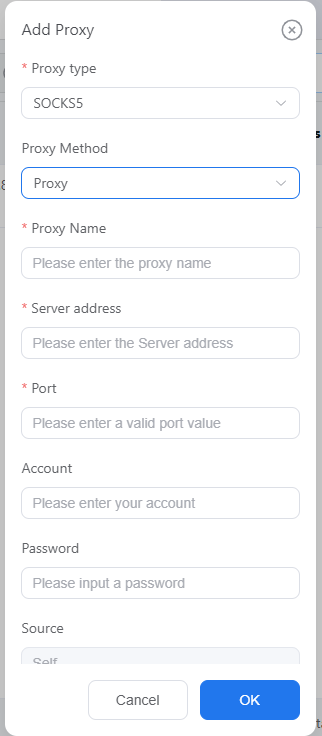
3. Enter the Account and Password, then you can use it on the VMOS Cloud——the high-level version of vmos pro.