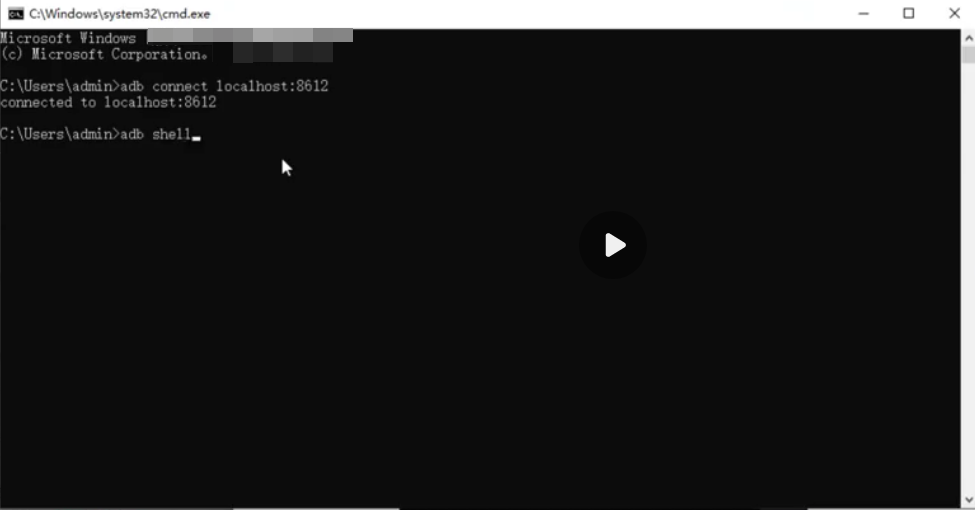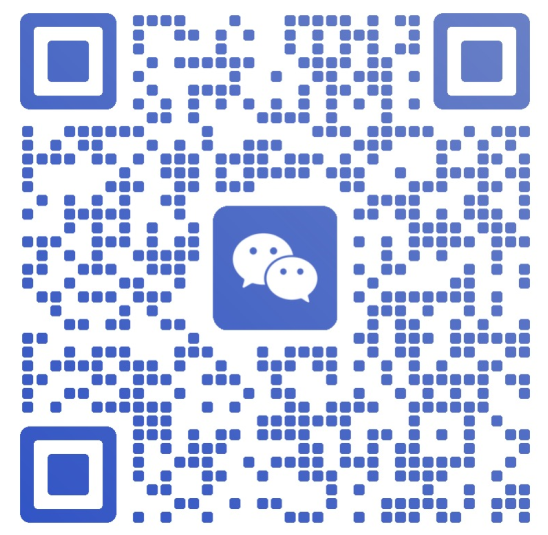How to Use ADB Remote Debug Via SSH Tunneling?
ADB is a tool designed for debugging Android devices. Therefore if you're seeking a solution for using the ADB on android cloud phones, VMOS Cloud provides a simple guide for this. Scrolling to see the use cases of ADB, and how to set the ADB on VMOS Cloud to realize the remote debugging.
1. Regular Use Cases for ADB Connection
Android development and testing. Such as debug app crashes or performance issues, install test apks, or check the device logcat.
Device controlling. Use the ADB to simulate the device operations like button presses, screen interactions, or screenshots capture.
Remote debugging on free cloud phone devices. This is a more common scenario for technical staff to manage the cloud-based android instances by using the ADB (e.g. cloud gaming, automated testing).
2. How to Run ADB on VMOS Cloud?
2.1 Please note if you need to connect ADB on the VMOS Cloud, you should download a ADB Shell, and contact online customer service or mail to: start@vmoscloud.com to Open the ADB permission for authorization.
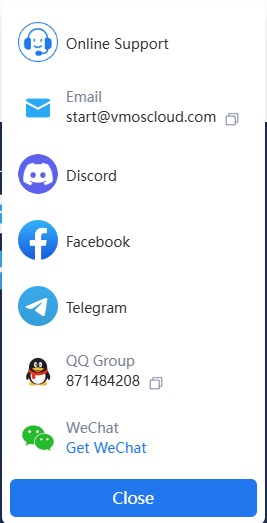
2.2 Log in the Web/PC version of VMOS Cloud, find the Home-> Open the Cloud Phone-> Local Debugging to get into the details page, and slide the button to Open ADB (each time connection valid for 24 hours).
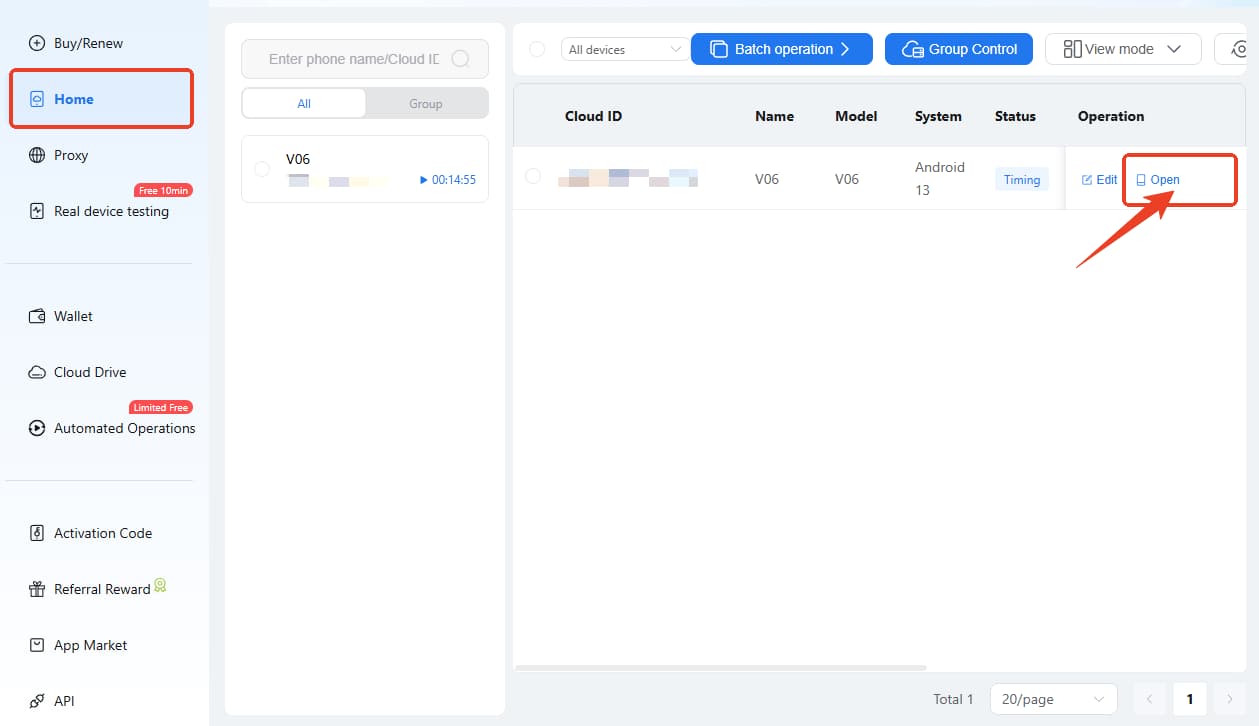
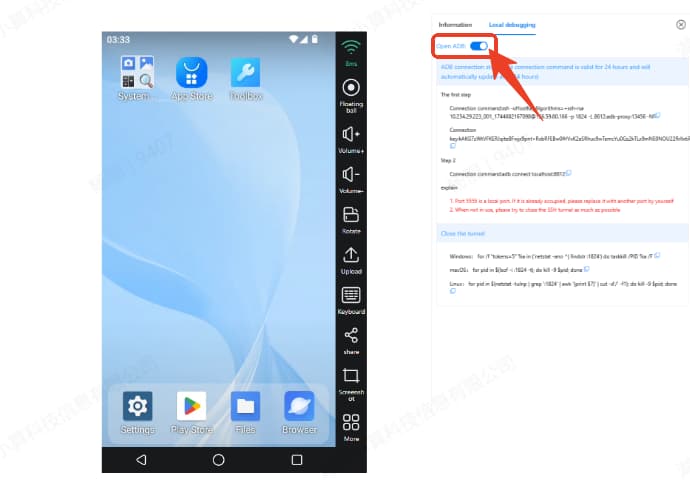
2.3 Bring up the CMD panel and Run as the administrator.
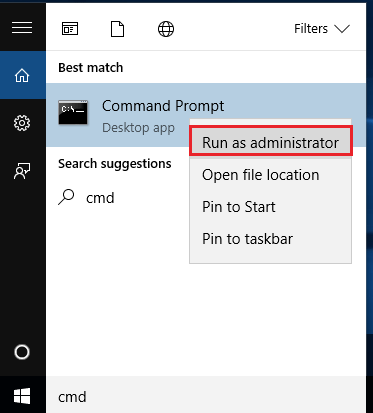
2.4 Switch to the app page, Copy the Connection Command in the first step and Paste it behind the command on the CMD panel like C:\Windows\system32>, then press the Enter.
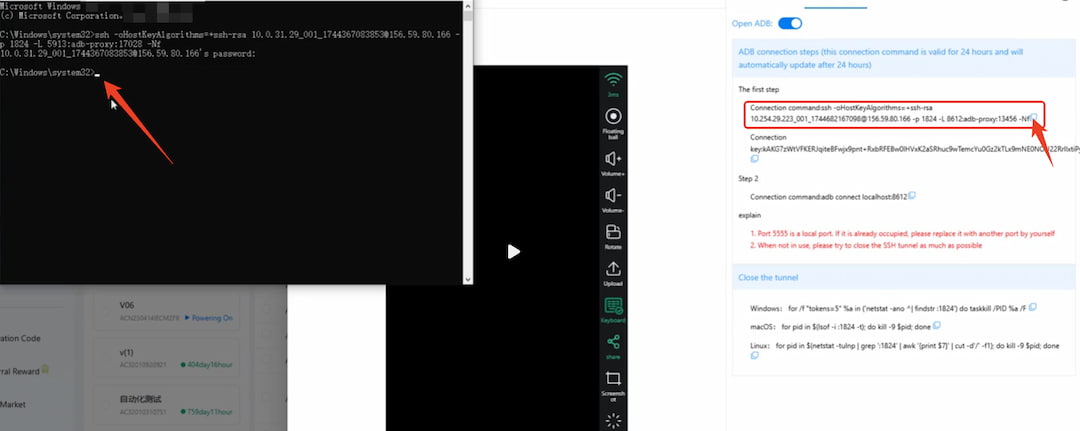
2.5 It will get back a password command. Then Copy Connection Key -> Paste it behind the password command, which is a normal situation if you cannot see what the password is after pasting it.
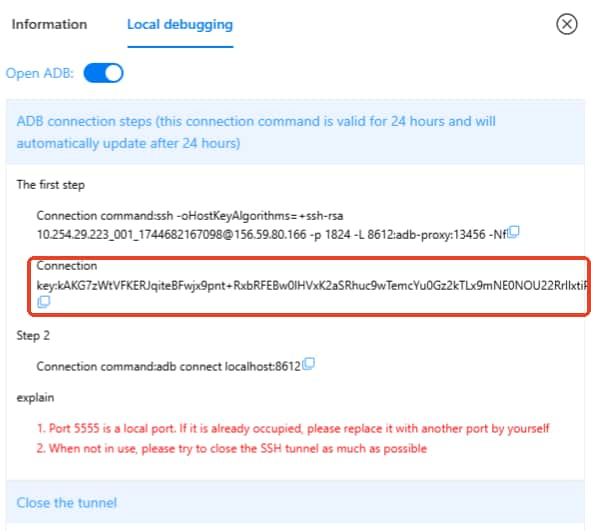
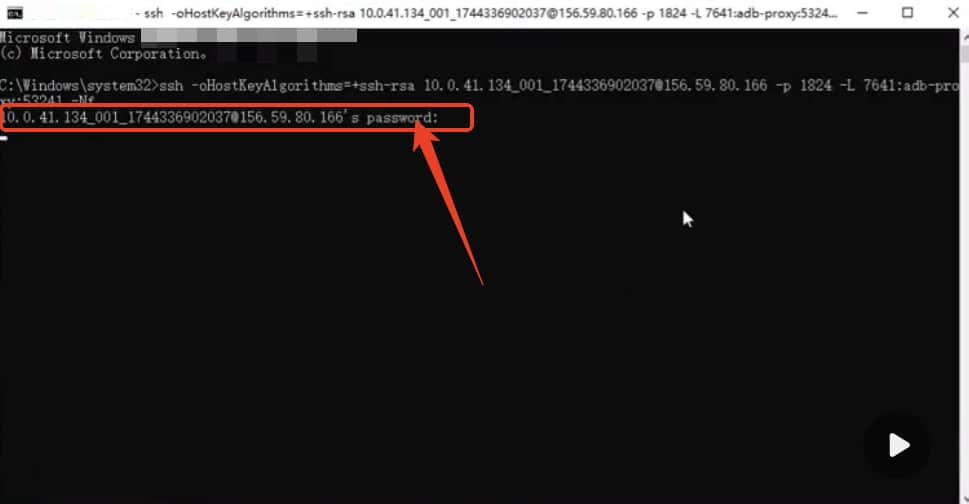
2.6 Run a new CMD window next, and Copy the Connection Command -> Paste it after the command C:\Users\admin>, press Enter again.
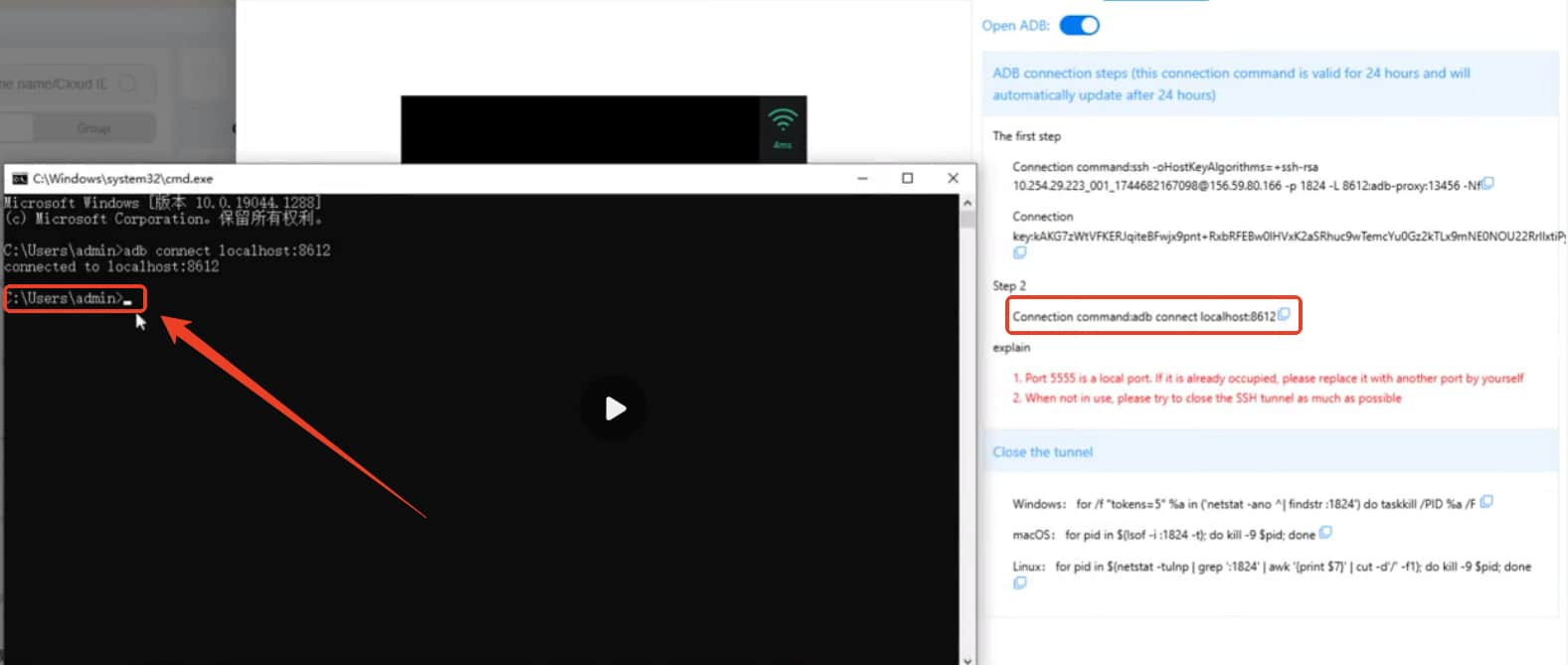
2.7 Typing the adb shell to run it.